Let’s learn about the popular ways to find who reads and subscribes to your WordPress blog.
There was an era when blogs weren’t popular and it was a very niche segment. Today, people are curious to know more about anything and everything.
And what better way than blogs?
Blogs were considered a hobby in the earlier days, but today it has become a necessity.
Most of the brands have an exclusive blog page where information related to the industry, products, news and so on are shared with the visitors.
Apart from being a source of information, blogs are also a way to build trust between the company and the clients.
The only challenge that you would face while handling a blog is the number of visitors.
Yes, you need to keep a track of the people who visit your blogs, the time spent and the number of people who subscribes to it.
If you have any second thoughts about having the information related to who reads and subscribes to your WordPress blog. First, we must understand the necessity of it.
The Necessity to Know your Audience
Merely having a website or a blog will not suffice the business purpose. You need to keep track of the visitors.
You will find out the most visited pages, the gender of the audience, geographical location and other such details that will help you to plan the business strategies.
How To Find Who Reads And Subscribes To Your WordPress Blog?
Here are a few ways to find who reads and subscribes to your WordPress blog:
# Add Google Analytics to Your Blog
There are several tools that can help you to keep a track of your website and Google Analytics is one amongst them.
It will help to find out the number of visitors as well as the RSS Feed Subscribers along with individual page details, bounce rate, high performing keywords, high performing pages and so on.
- You must have a Gmail account. Visit the Google Analytics Website and sign up for it if you are a new user. You can use the Gmail ID to sign up for the account.
- Once you have logged in to the site, a screen will appear wherein you need to choose between the mobile application and website. You can go with the website option.
- You will be asked to enter the website name and website link along with details like industry category and report time zone. Enter all this information and click on the Tracking ID button.
- You will be given a Google Analytics tracking code. Copy the code and paste it on your website.
Once the code is active, the tracking will begin.
# Use MonsterInsights Plugin
You can directly use the plugin to activate Google Analytics in your WordPress account. Activate the MonsterInsights plugin.
- Go to Insights → Settings page and click on ‘Authenticate with your Google account’ button.
- A pop-up will appear asking you to allow Google Analytics plugin to access your Google account.
- Click on allow button and further process will be continued.
- Your Google Analytics account will be set and you will be asked to create an analytics profile.
- Create the profile and you are good to go with the web tracking. Click on save.
# Tracking RSS Links in Google Analytics
- Apart from fetching you the visitors report, you can also know about RSS feed, email newsletter, social links and so on.
- Login to your WordPress account. Go to Analytics » Settings in your WordPress admin area. Click on the advanced tab.
- You will see ‘Tag links in RSS feed with campaign variables’ option. Tick the box next to it and save the changes.
- The tracking of links in the RSS feed is activated.
Viewing RSS Feed Links
Once you have set the tracking link, you must see the report and find out the number of subscribers and visitors.
- Login to your Google Analytics account.
- Go to Acquisition → All Traffic → Source/Medium tab.
- You will see RSS as a source and as a medium in your reporting.
- Go further down to find out which content has been most viewed.
# Finding Subscriber Information in MailChimp
If the visitors have liked your blogs, they would share their mail id to subscribe it. You must know the number of people who are in the subscribed list.
MailChimp has its own analytics and if you are using one, you will get to know about the performances of newsletter campaigns, RSS Feeds, and Email campaigns.
- Login to your MailChimp account.
- Click on reports.
- You will see the list of emails sent to the subscribers.
- Click on the view report button next to the mail that you want to check.
- You will get to know about the number of users who didn’t open the email, the bounced email addresses, links clicked, total clicks, abuse reports and so on.
# Finding Subscriber Information in AWeber
AWeber has its own built-in-report feature. You can log in to your AWeber account and click on reports.
You will get a complete report of click rates and bounce rates. There are shortcuts in the menu and you can click the one that you want to have a look at.
Wrapping it Up
Hope this article helps you know who reads and subscribes to your WordPress blog. If you are running a website and do not have a track of the performance, it is high time you have started using analytical tools.
These tools are said to be very effective and they can fetch you the detailed reports based on which strategies can be planned. No longer have you had to be on an assumption basis.
You can also find out the Keywords that are performing better, the pages that are repeatedly viewed, time spent on particular pages, subscribers list and so on. All these details are going to help you on a long-term basis.
Thus, follow the above-mentioned steps and let us know your feedback.
Stay tuned for more of such updates on Facebook and Twitter.
More to read –
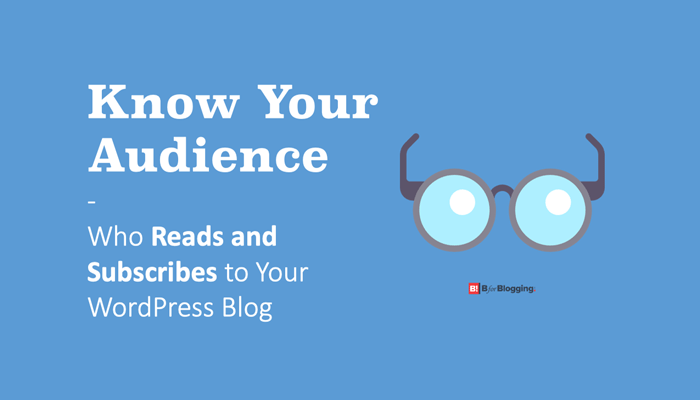
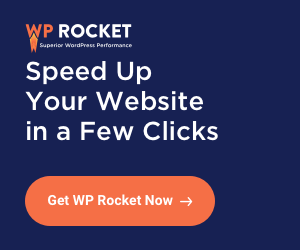
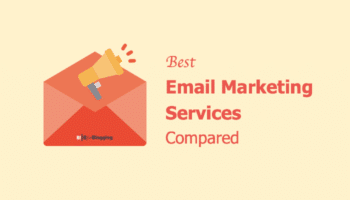
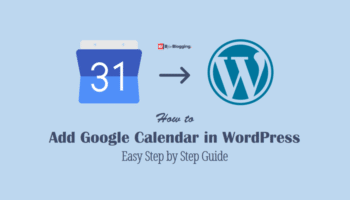
![Best Digital Marketing Tools List [Free + Paid]](https://saurabhk.com/wp-content/uploads/2019/11/Best-Digital-Marketing-Tools-List-Free-Paid-350x200.png)