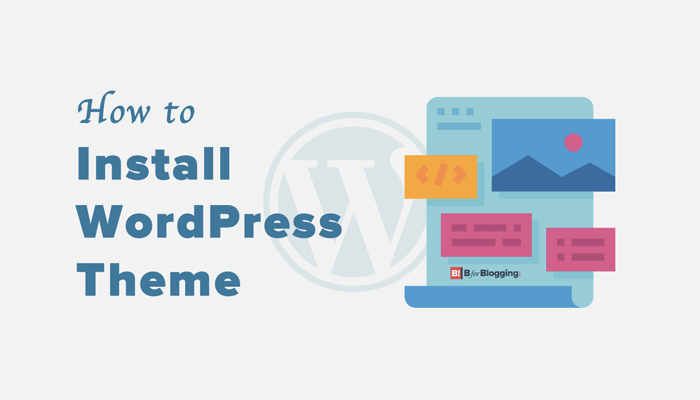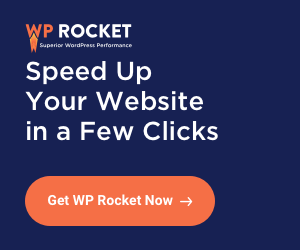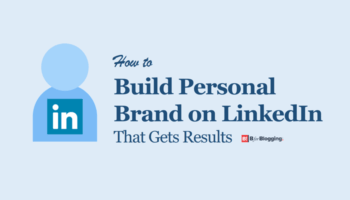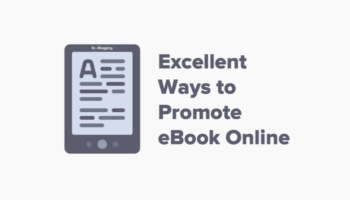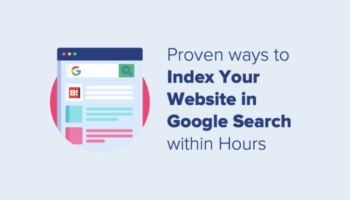The 21st century is the digital era and all of us actively a part of it. We love using new tools and technologies. One click at the website will give you all the desired information. Yes, blogs and websites are more demanding these days.
There are several open source content management systems which have advanced features and the most popular amongst them is WordPress.
WordPress is simple and user-friendly and it is highly secured and protected.
Yes, themes make a site more meaningful. So, if you are a first time user and not sure how to install a WordPress theme, here is the tutorial on how to do it step by step.
There are free as well as paid WordPress themes. If you are a beginner, it is always better to go with free WordPress themes.
You can go to WordPress themes to have a look at the themes and choose the one that suits you. You can install the theme and activate it immediately.
Here are a few WordPress theme installation options you can explore.
3 Different Ways to Install WordPress Theme
WordPress Theme Installation using Admin Theme Search
Steps on How to Install WordPress Theme:
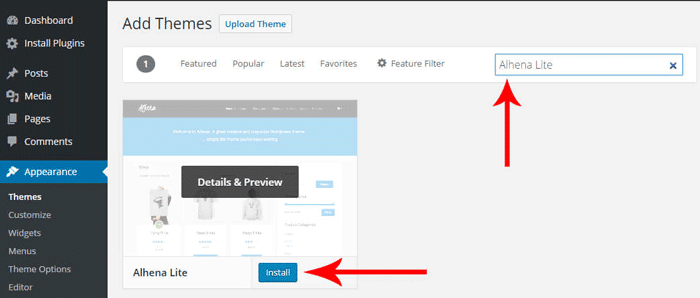
- First, log in to your WordPress CMS from www.yoursitename.com/wp-login.php to your account.
- Go to Appearance and click on Themes.
- You will be taken to the themes page. Click on Add new option which is at the top.
- The next page will give you the option to select from Featured WordPress themes, Latest WordPress themes, and Popular WordPress themes.
- After that, search for a specific theme or search for themes with specific features.
- Once you have chosen the theme of your choice, place the cursor on top of the image. Click on the install option.
- The theme will start getting installed and you will receive the link to activate it.
- The theme will be successfully activated.
- You can customize the theme using the customizer or can use a separate options panel.
Must Read – 9 Things To Keep In Mind While Selecting The Perfect WordPress Theme
Theme Installation using Upload Method from WordPress Admin
There are better options in the paid version. If you are keen on using premium versions like Studiopress, MyThemeShop, Elegant Themes and so on, you need to purchase these themes.
You need to use the Upload Method from the WordPress Admin. You can also use a custom theme using the Upload Method from WordPress Admin.
Here is the process:
- First, download the .zip file of the theme that you have purchased.
- Login to your WordPress account using the credentials.
- Go to Appearance and click on Themes.
- Click Add New on the Theme page.
- You will be taken to the next screen. After that, choose Upload Theme.
- Choose the .zip file that you have downloaded earlier.
- Select the file and click install now.
- The uploading process will begin and soon you will get the success message.
- Click on the activate button to successfully install and activate your theme.
- You can customize the theme using customizer or through a separate options panel.
WordPress Theme Installation using FTP
If you are done with the basics of knowing about WordPress themes, you can try the next level which is slightly advanced and is not meant for beginners.
You need to set up your FTP program and connect it to the host using FTP. Use the path /wp-content/themes to use FTP process.
Now you can upload your theme’s folder after reaching the path. Go to the Admin area and click on Appearance and then opt for Themes.
Do not forget to unzip all the files before uploading the theme. The theme that you have uploaded will be seen there.
Let the cursor be brought to the theme that you want to activate. Click on the activate button to successfully install the WordPress theme.
Thus, installing a WordPress theme for the first time user is very easy.
Follow the above-mentioned steps and get your theme activated. You can also have a look at the WordPress theme installation tutorials for a better understanding.
Do try installing the theme all by yourself and share your feedback with us.
Stay tuned for more of such updates on Facebook and Twitter.