In this article, I am going to share six easy steps to become Apple News Publisher. How to publish content on Apple News App and Monitise your blog.
Initially, with the release of iOS 9, Apple introduced the new app Apple News, which is similar to the Flipboard. It is a combined news interface aimed to be the place to iPhone and iPad users go to read the latest news.
But this app isn’t limited here, on this platform bloggers and publisher are welcome to submit their content to this app and can be the part of Apple News app.
This platform provides the bloggers and publishers an opportunity of reaching out to millions of iOS users. Also, they can optimize the revenue using this app. So if you want to publish your content on Apple news app then here is a step by step guide. But before we jump to the guide let see what this Apple News App is?
What Is Apple News App?
Apple News is the default news app of an iOS device from version iOS 9 or later. By default, this app is preinstalled on the devices. This app is Apple’s latest attempt to combine the visually rich layout of newspapers and magazines with immediacy and customization of digital media.
From the sources like magazines, newspapers, and website this app delivers traditional text-based content, videos, and photo gallery.
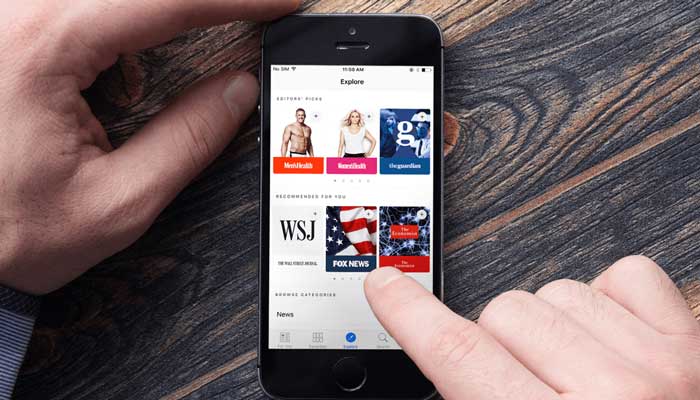
You can use this app to become a publisher and produce content in Apple News App. Once you publish your article, it’ll add to the Apple News app and automatically your content will optimize for all iOS devices.
But there are some basic steps that you should go through to publish your content on Apple News app.
Also Read: Increase Productivity with 10 Time-Saving Tools for Social Media Marketers
How to Publish Content On Apple News App?
There are 6 Easy Steps about How to Publish and Monetize Blog Content On Apple News App
#1. Sign In With Apple ID
Before publishing your content, the first step is to go through the Sign-in process. To sign-in, visit News Publisher Page and click on Continue button and sign in with your Apple ID.
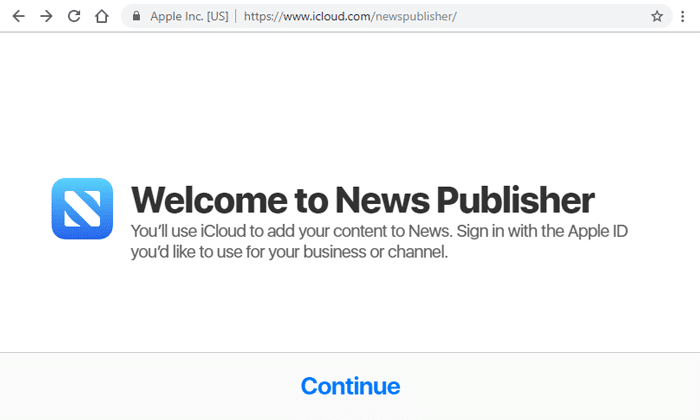
#2. Fill The Publisher And Channel Information
Once you sign into the iCloud, it’ll take you the next page, where you need to fill your publisher information and then click on Next button.
On the setup page of “Your Channel”, you need to include additional information on this page as shown in below image. Once you finished with that information, click Next.
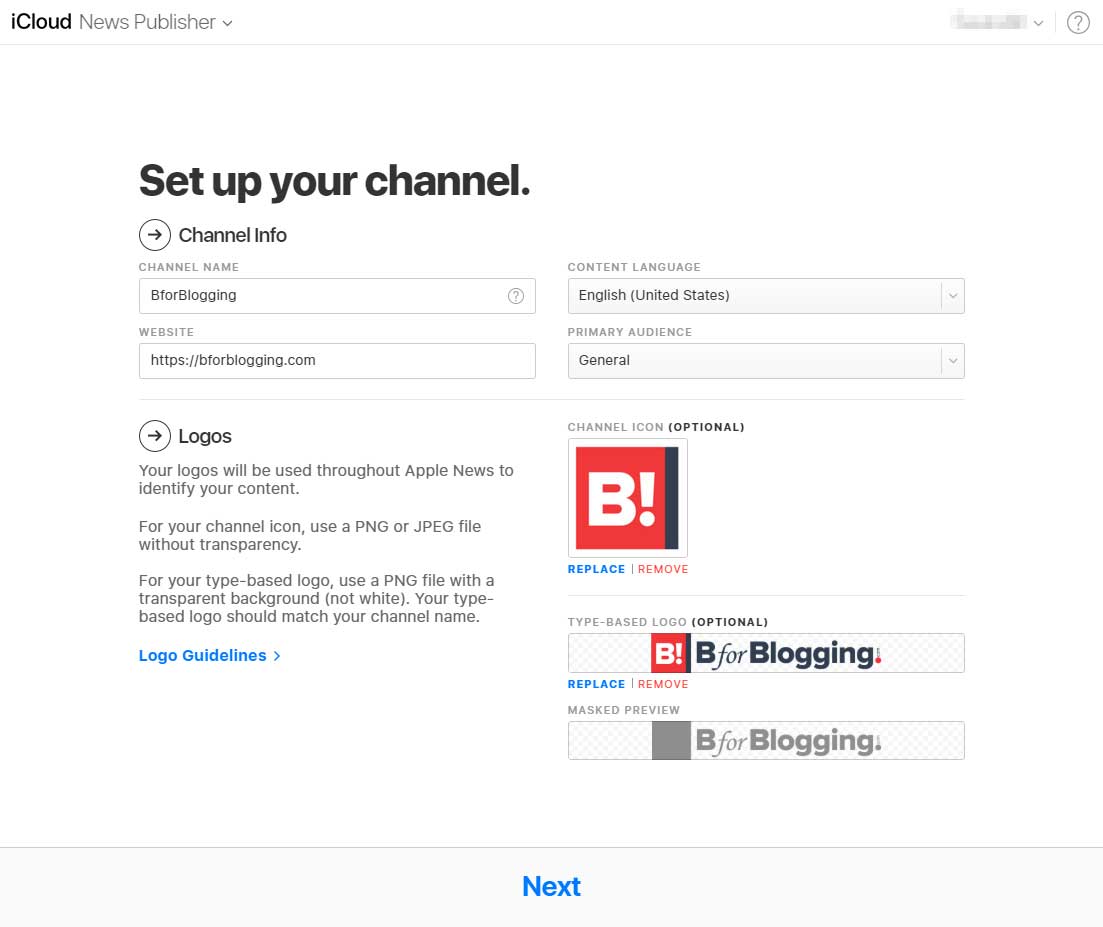
#3. Upload Your Logo
Now, you have filled all the needed information related to the publisher; the next step is that you have to upload a channel logo.
Apple News Logo General News Guideline
- Logo can include text only (no images).
- File type must be PNG.
- The logo must be horizontal and on one line only—no stacked text.
- The area around the text must be cropped or trimmed to remove extra space (padding is applied automatically).
Apple News Logo Color and transparency
- Use full color.
- Use a transparent background (no fill)—a mask is applied in some views.
- Text positioned against color should be transparent.
- The outlined text should be transparent (no color fill).
Apple News Logo Size
- Height: 256 pixels minimum
- Width: 256 pixels minimum; 2560 pixels maximum (some scaling occurs in logos with the maximum width)
- Aspect ratio: 10:1 maximum
- File size: 2 MB maximum
Apple News Logo Restrictions
- Don’t include any of the following elements in your logo:
- Copyright or trademark symbols
- Photos
- Promotional text or URLs
- White text against transparency
Also Read: 12+ Great Tools to Create Social Media Images for Better Engagement
It is very important that your logo meets the guideline the Apple provides. Because after completion of your registration, Apple will review your logo and if it doesn’t satisfy the requirements, they won’t accept the application that you have submitted, and unfortunately, you have to start over it again.
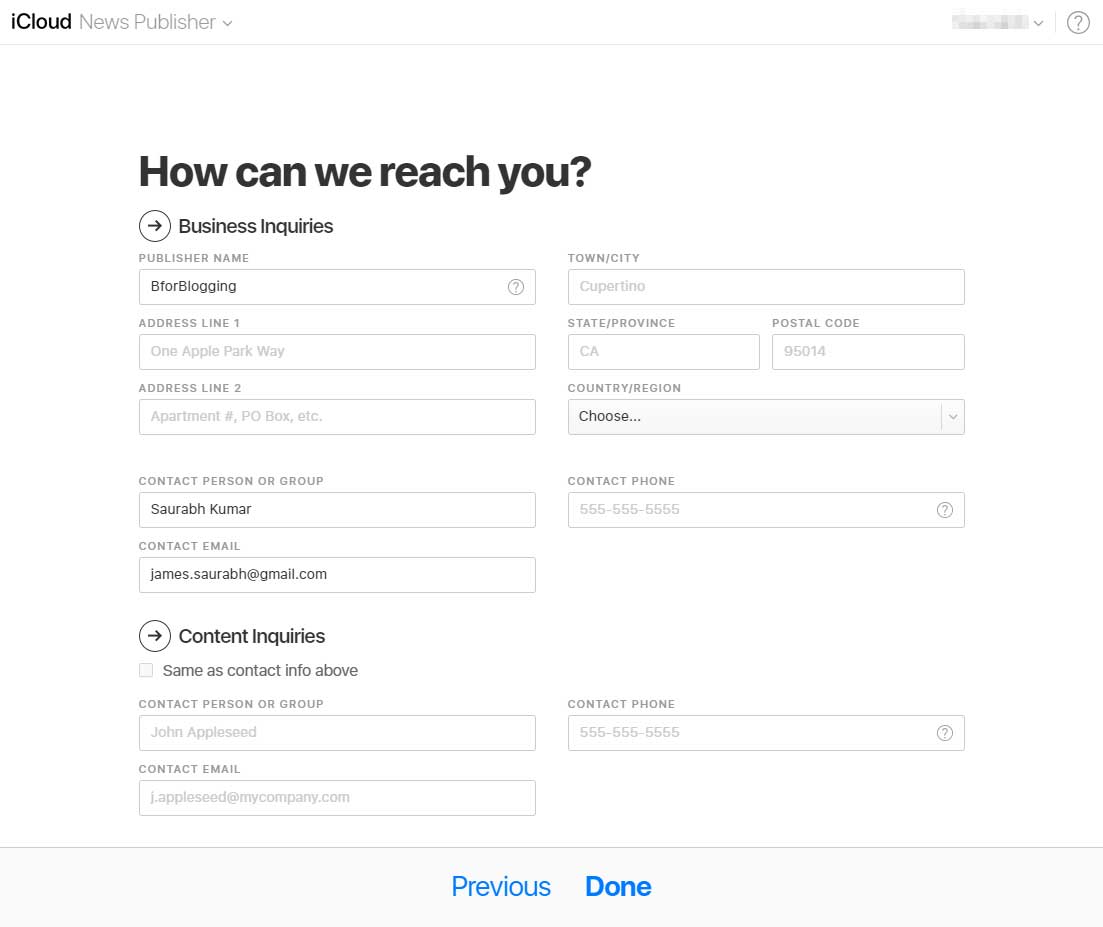
Setup Your Corresponding Information for contact for Apple News Publisher Channel
#4. Select Publishing Format
Once your logo is uploaded, the next process is to choose publishing format. There are two different methods; one is Apple News Format, and another one is RSS feed. Now, select the format of Apple News Publishing:
Use of Apple News Format
You can choose this option for your content, for that click on Sign Up for Apple News Format. Once you click the button, your application will automatically be sent for review.
Use of RSS Feed for Your Blog or Website
Now, to use RSS feed for your blog or website, just click on “I’d Rather Use RSS for Now”. This will take you the page of Add Your RSS Feeds, where you have to provide the RSS feed for your website.
To find your feed URL, go to your web site and right-click anywhere on the page and select Inspect element or Inspect. At inspect element window, I will show you the HTML code of your page, use the find feature (press Ctrl+F on Windows, Command+F on a Mac) and search for RSS. It will then be highlighted on the screen like this.
Once you find your RSS feed link copy it and paste it into the form. Once you were done, click next.
After accepting the terms and conditions, you can submit your application. Once you submit your application, Apple will again review your application and sent news of acceptance within 24 hours.
Note: If you only present your content via RSS then Ads served by Apple are not available.
#5. Publish Articles For Acceptance
After receiving the confirmation of acceptance by Apple and approved as a publisher, all you need to do is submit some articles for review.
For that, there are two ways to submit your article one is to create your article in News Publisher and another is the use of Content Management System (CMS) like WordPress, Drupal or any other content management system.
Also Read: How To Easily Create Short Amazon Affiliate Links
To create content in News Publisher, you need to sign in and choose News Publisher from the menu. This is how you can create content in News Publisher.
Now, to publish your article via CMS, you need to connect your CMS with News Publisher. There are two ways to connect your CMS with News Publisher, and you can use a plugin or write the code yourself. But the easiest way is to use the plugin.
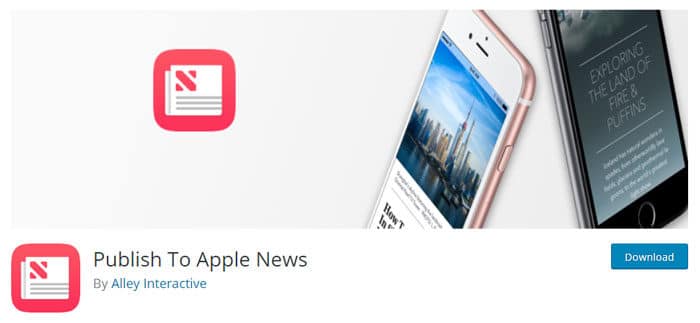
[Explore the Publish to Apple News WordPress Plugin here]
In both cases, Apple will review your articles and informs you as soon as your content is approved. Once your content is approved then without any further review, you can publish your content.
#6. Make Money From The Content
Also, there is another tip that will help you to make money from this app.
As publisher everyone wants to make money from their content, and for that Apple News app provides a built-in advertising platform through that publishers can generate revenue from their original content.
To add ads in Apple News format, all you need to do is join the Apple Developer Program. And there you’ll find three options as a publisher, and you can choose any one of those options. Those options are:
- Sell the ads yourself and keep 100% of revenue.
- Let Apple sell your ads and keep 70% of revenue.
- Earn additional revenue from Apple ads that appear between articles or topics.
You can also split the revenue with Apple 50-50.
There are types of ads that you can choose as like native ads, display banners, and pre-roll video as advertising forms. The given below table describe where these ads can show up.
Must Read: Yoast SEO vs All in One SEO Pack – Choose best WordPress SEO Plugin
Conclusion
Apple News app is a great platform to extend your reach and build a new audience. The process to publish your content on Apple News app is very easy. And with this platform, the publisher can also make money. So try Apple News App platform to publish your content and make money from
Have you ever used this platform? If not, then go for it. This guide will hopefully help you to find your way.
Stay tuned for more of such updates on Facebook and Twitter.
More to read –
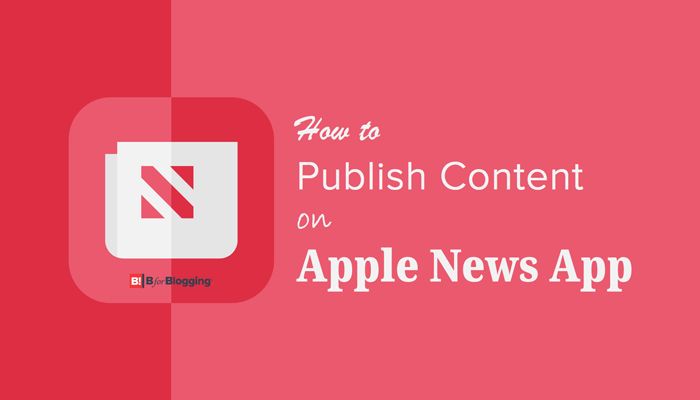
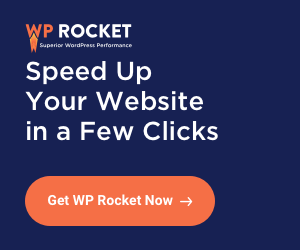



Hey,
Your article really helped me get by apple news, but i am struggling at step 6 “To join Apple developer program” in order to join it it requires a valid company else you can register as sole proprietor which requires 99$ to get your application approved… is there anyway to get approved without paying?
i am really baffled idk how to proceed with apple developer program please do help me with this it will be really appreciated.
Q2: suppose i pay 99$ for my apple developer application and got approved but before that i want to find out whether they support monetization in my country (Pakistan) or not.
Q3: is it worth investing 99$? is the revenue appealing?
Hey Izaan,
(1) You have to pay the required fee to join the program.
(2) As per my understanding, they do support monetization in most developing countries.
(3) Well, investing $99 to join the developer program is totally worth it if you are a good developer and able to make high-quality iOS apps to target western users. iOS App Store is quite different from Play Store in order to get the approval for your app, as they strictly follow the guidelines.
However, One should also explore the SaaS (Software as a service) opportunities with an app instead of advertising dependencies.
Before that, you need to submit your application to the Apple news publisher. Once they approve you as a publisher, after that you can start publishing.